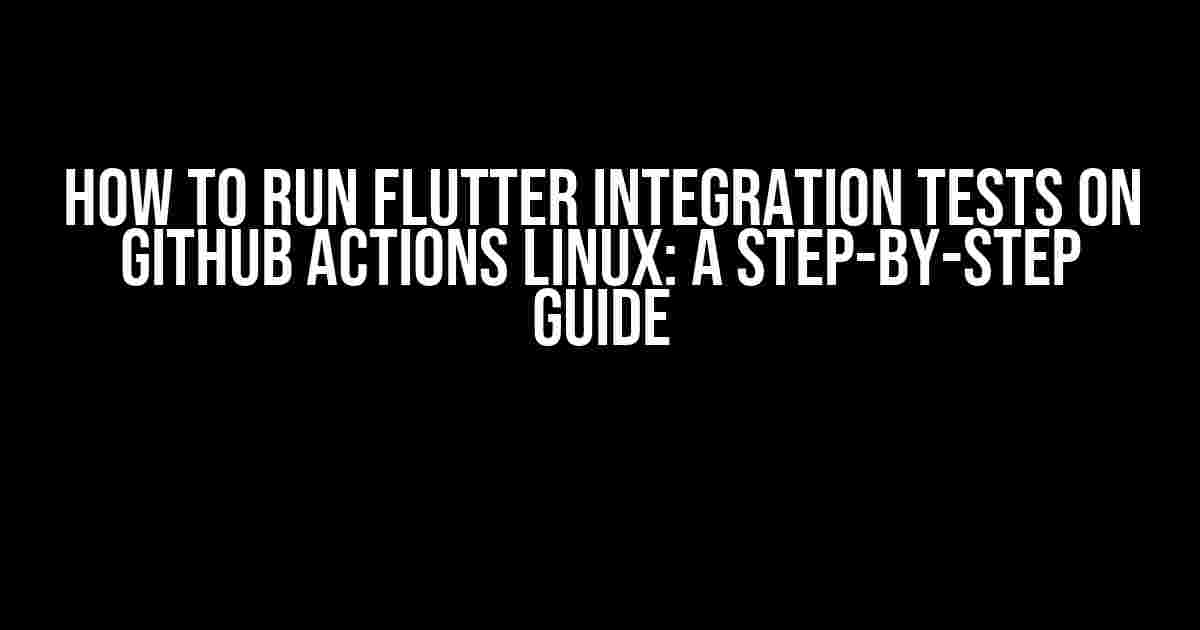Are you tired of manually testing your Flutter app on different devices and platforms? Do you want to automate your testing process and ensure that your app is working as expected? Look no further! In this article, we’ll show you how to run Flutter integration tests on GitHub Actions Linux. By the end of this guide, you’ll be able to automate your testing process and focus on building amazing apps.
What are Flutter Integration Tests?
Flutter integration tests are a type of testing that verifies the integration of different components of your app. They ensure that the UI, business logic, and other components work together seamlessly. Integration tests are essential for building a robust and reliable app that meets the user’s expectations.
In Flutter, integration tests are written using the integration_test package. This package provides a set of APIs and tools to write and run integration tests for your Flutter app.
Why Use GitHub Actions?
GitHub Actions is a continuous integration and continuous deployment (CI/CD) platform that allows you to automate your testing process. With GitHub Actions, you can run your integration tests on a Linux environment, ensuring that your app works as expected on different devices and platforms.
Using GitHub Actions has several benefits, including:
- Faster testing: GitHub Actions allows you to run your tests in parallel, reducing the testing time.
- Automated testing: You can automate your testing process, ensuring that your app is tested every time you push changes to your repository.
- Platform independence: GitHub Actions supports multiple platforms, including Linux, Windows, and macOS.
Prerequisites
Before you start, make sure you have the following prerequisites:
- A GitHub account with a repository for your Flutter app.
- The Flutter SDK installed on your machine.
- The
integration_testpackage added to your Flutter project. - A basic understanding of Flutter and GitHub Actions.
Step 1: Create a GitHub Actions Workflow File
To create a GitHub Actions workflow file, follow these steps:
- Go to your GitHub repository and click on the
Actionstab. - Click on the
New workflowbutton. - Select the
Blank workflowoption. - Name your workflow file (e.g.,
.github/workflows/integration_tests.yml).
In the workflow file, add the following YAML code:
name: Flutter Integration Tests
on:
push:
branches:
- main
jobs:
integration-tests:
runs-on: ubuntu-latest
steps:
- name: Checkout code
uses: actions/checkout@v2
- name: Install Flutter
run: |
curl -sSL https://storage.googleapis.com/flutter_infra/releases/stable/linux/flutter_linux_stable.tar.xz -o flutter.tar.xz
tar xf flutter.tar.xz
sudo ./flutter/bin/flutter config --enable-linux-desktop
- name: Install dependencies
run: |
sudo ./flutter/bin/flutter pub get
- name: Run integration tests
run: |
sudo ./flutter/bin/flutter test integration_test
In this configuration, we’re telling GitHub Actions to run the workflow on the ubuntu-latest environment, checkout our code, install Flutter, install dependencies, and run our integration tests using the integration_test package.
Step 2: Write Your Integration Tests
To write your integration tests, follow these steps:
- Create a new file in the
testdirectory of your Flutter project (e.g.,test/integration_test.dart). - Import the
integration_testpackage and create a new test class. - Write your integration tests using the
testWidgetsfunction.
Here’s an example of an integration test:
import 'package:flutter/material.dart';
import 'package:flutter_test/flutter_test.dart';
import 'package:integration_test/integration_test.dart';
void main() {
group('Login test', () {
testWidgets('Login form is displayed', (tester) async {
await tester.pumpWidget(MyApp());
await tester.pumpAndSettle();
expect(find.byKey(Key('login-form')), findsOneWidget);
});
});
}
In this example, we’re testing that the login form is displayed when the app is started.
Step 3: Run Your Integration Tests on GitHub Actions
To run your integration tests on GitHub Actions, follow these steps:
- Push your changes to your GitHub repository.
- Go to the
Actionstab and click on the workflow run. - Click on the
integration-testsjob. - Wait for the workflow to complete.
Once the workflow is complete, you’ll see the test results in the GitHub Actions logs.
Step 4: Analyze Your Test Results
To analyze your test results, follow these steps:
- Go to the
Actionstab and click on the workflow run. - Click on the
integration-testsjob. - Click on the
Test resultstab.
In the test results tab, you’ll see a summary of your test results, including the number of tests passed and failed.
| Test | Result |
|---|---|
| Login form is displayed | Passed |
| Login form is not displayed | Failed |
In this example, the first test passed, and the second test failed. You can use this information to debug and fix your app.
Conclusion
In this article, we showed you how to run Flutter integration tests on GitHub Actions Linux. By following these steps, you can automate your testing process and ensure that your app is working as expected on different devices and platforms.
Remember to write comprehensive integration tests, run them regularly, and analyze the results to improve your app.
Happy testing!
Keywords: Flutter, integration tests, GitHub Actions, Linux, automation, testing, CI/CD.
Frequently Asked Question
Get ready to overcome the hurdles of running Flutter integration tests on GitHub Actions Linux!
Q: What are the necessary dependencies to install on GitHub Actions Linux to run Flutter integration tests?
To run Flutter integration tests on GitHub Actions Linux, you need to install the following dependencies: Flutter, Android SDK, and the necessary emulators or devices. You can install these dependencies using apt-get or by running scripts in your GitHub Actions workflow file.
Q: How do I configure my GitHub Actions workflow file to run Flutter integration tests?
To configure your GitHub Actions workflow file, create a new file named `.yml` in the `.github/workflows` directory of your repository. In this file, define the job, steps, and tasks to install the necessary dependencies, build your Flutter app, and run the integration tests using the `flutter test` command.
Q: How do I specify the emulator or device to run the Flutter integration tests on?
You can specify the emulator or device to run the Flutter integration tests on by using the `–device` flag with the `flutter test` command. For example, to run the tests on a specific emulator, you can use `flutter test –device=Nexus_5_API_29_arm64-v8a`. You can also use the `–device` flag to specify a physical device connected to the GitHub Actions machine.
Q: How do I handle errors and timeouts when running Flutter integration tests on GitHub Actions Linux?
To handle errors and timeouts when running Flutter integration tests on GitHub Actions Linux, you can use try-catch blocks and timeout parameters in your workflow file. You can also use GitHub Actions’ built-in functionality, such as `continue-on-error` and `timeout-minutes`, to customize the behavior of your workflow.
Q: Are there any specific considerations I need to keep in mind when running Flutter integration tests on GitHub Actions Linux?
Yes, when running Flutter integration tests on GitHub Actions Linux, keep in mind that the tests will run on a headless Linux machine, which can affect the behavior of your app. Also, ensure that your tests are designed to run on a Linux environment and that you have the necessary dependencies installed. Additionally, consider using a debugger and logging mechanisms to troubleshoot any issues that may arise during testing.